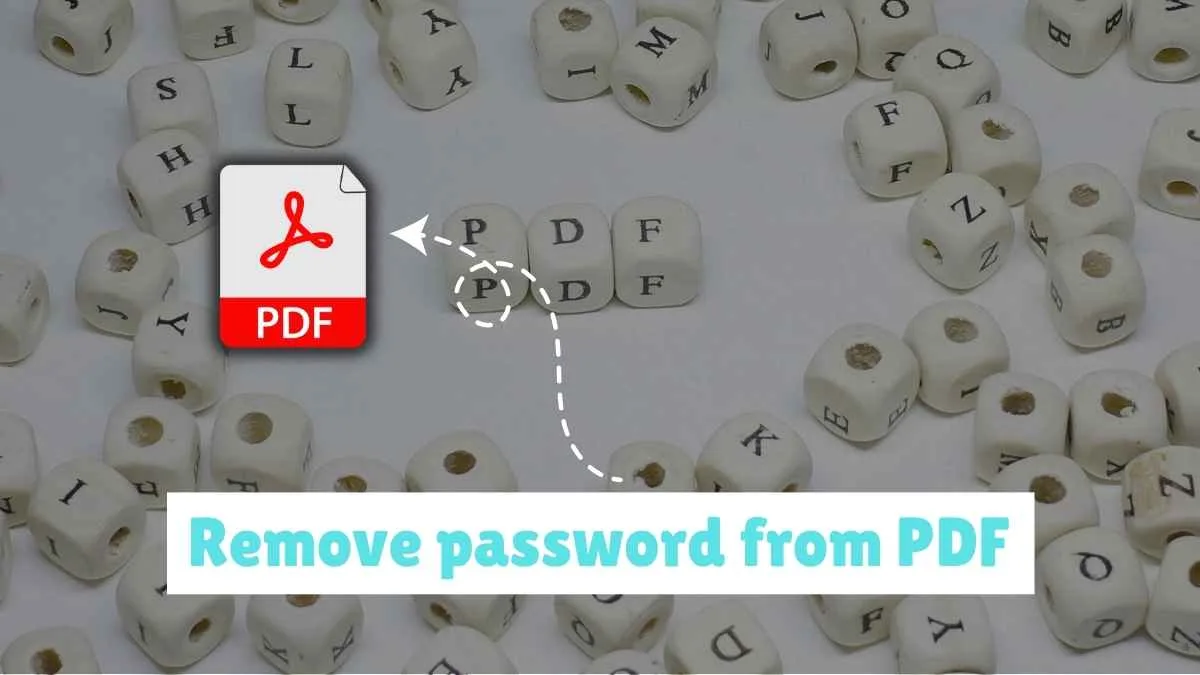PDFs are incredibly useful for preserving document formatting and ensuring security. However, if you forget a password or need to access a password-protected PDF file frequently, removing the password can be a time-saver. This comprehensive guide will help you through various methods to How to Remove Password from PDF Online for Free and solutions to remove password from PDF without password online effectively.
Why Remove Password from a PDF?
Passwords are essential for securing sensitive information, but there are times when they become inconvenient, especially if forgotten. Removing a password can make it easier to open, share, and access important documents without extra steps.
How to Remove Password from PDF Online for Free – Best tools to remove Password from PDF
Various online tools offer quick and secure methods to remove PDF passwords. Here’s a list of some of the most popular options.
1. Smallpdf – Unlock PDFs Easily
Smallpdf is a trusted, easy-to-use platform with numerous PDF-related tools, including one to remove PDF passwords.
- How to Use Smallpdf to Unlock PDFs:
- Go to Smallpdf’s website.
- Select the “Unlock PDF” option.
- Upload the PDF you want to unlock.
- After processing, download your unlocked PDF.
2. PDF2Go – Secure and Fast Password Removal
PDF2Go provides a simple interface with a strong focus on security and privacy.
- How to Use PDF2Go for Password Removal:
- Visit PDF2Go’s website.
- Choose the “Unlock PDF” tool.
- Upload your PDF file.
- Download the unlocked version once ready.
3. ILovePDF – Efficient and Free Unlocking Service
ILovePDF is known for its reliable services, offering various PDF management tools.
- How to Unlock PDFs with ILovePDF:
- Navigate to ILovePDF’s website.
- Select “Unlock PDF” from the available tools.
- Upload the PDF document you need to unlock.
- Download the file once the password is removed.
Step-by-Step: How to Remove Password from PDF without Password Online
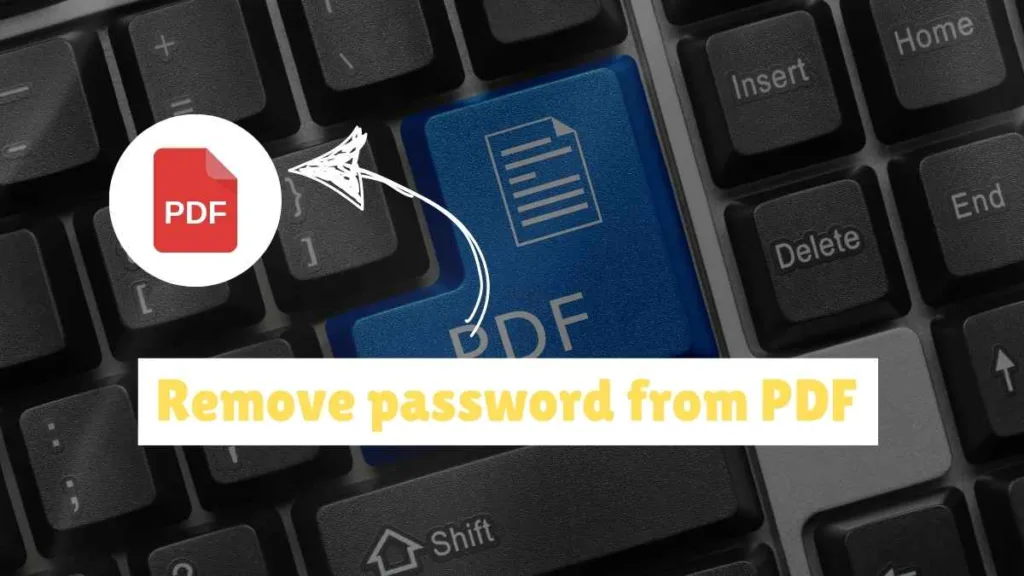
In cases where the PDF password is unknown, some online tools can still help. Here’s how you can remove passwords without requiring them.
1. Choose a Reputable Tool
Choose a reliable online tool like Smallpdf, PDF2Go, or ILovePDF to ensure your file’s privacy.
2. Upload Your PDF Document
Select your password-protected PDF and upload it to the tool’s website.
3. Start the Unlocking Process
The tool will process the file to remove the password. This usually takes a few seconds.
4. Download Your Unlocked PDF
Once the password is removed, download the new version of your file without restrictions.
Features of Reliable Online PDF Unlocking Tools
When choosing an online PDF unlocking tool, look for these key features:
- User-Friendly Interface: The tool should be easy to use, even for beginners.
- Fast Processing Time: Efficient tools should process your files within seconds or minutes.
- Security and Privacy: Ensure the tool is secure (check for HTTPS in the URL) and follows privacy policies.
- Free for Basic Use: Many tools offer free password removal for smaller or limited-use files.
How to Keep PDF Files Secure While Unlocking Online
Security is a significant concern when using online services to handle sensitive files. Follow these best practices:
- Use Trusted Websites: Select reputable services like Smallpdf, ILovePDF, or PDF2Go.
- Delete Your Files After Use: Many tools offer automatic file deletion, which helps secure your documents.
- Check for HTTPS: Ensure the website uses HTTPS to secure your data in transit.
Offline Methods to Remove Password from PDF

If you’re concerned about online security or file privacy, you can also use offline methods to unlock PDF files. These methods require software installation but offer enhanced privacy.
1. Adobe Acrobat Pro
Adobe Acrobat Pro, a robust PDF editor, offers features for removing passwords from PDFs.
- How to Unlock a PDF with Adobe Acrobat Pro:
- Open Adobe Acrobat Pro.
- Go to “File” and select “Open” to upload the PDF.
- Enter the password to access the document.
- Select “Tools” > “Protect” > “Encrypt” > “Remove Security.”
- Save the PDF without the password.
2. PDFMate PDF Converter
PDFMate offers a range of PDF services, including password removal.
- How to Use PDFMate PDF Converter:
- Download and open PDFMate PDF Converter.
- Upload the PDF and select “Convert to PDF.”
- Under “Settings,” choose the option to remove the password.
- Save the new PDF file.
Pros and Cons of Removing Password from PDF Files
Removing a password from a PDF comes with benefits and potential risks.
Pros
- Enhanced Accessibility: Unrestricted PDFs are easier to open and share.
- Simplified Editing: Removing the password makes editing documents much easier.
- Time-Saving: Frequent document access is faster without repeated password entry.
Cons
- Decreased Security: Removing the password may expose sensitive data.
- Potential Privacy Risks: Without a password, anyone can access the document if they have the file.
Frequently Asked Questions
Q1. Is It Legal to Remove Password from PDF Online?
Yes, if you own the PDF or have permission from the owner, it’s entirely legal to remove the password.
Q2. Can I Remove Password from PDF Without Password Online?
Yes, many online tools like Smallpdf and ILovePDF allow you to remove PDF passwords even if forgotten.
Q3. Are Online PDF Unlockers Safe?
Generally, reputable sites are safe. However, always review the privacy policies and security measures of each tool.
Q4. Do I Have to Pay for PDF Password Removal Services?
Many online tools offer free services, though some require paid plans for additional features.
Q5. Can I Remove Passwords from PDF Files on My Mobile Device?
Yes, most online PDF tools, like Smallpdf, PDF2Go, and ILovePDF, are mobile-friendly and work on both Android and iOS devices. Simply visit their website in your mobile browser to upload and unlock your PDF.
Q6. Does Removing a Password Affect the PDF’s Quality or Formatting?
No, removing a password does not alter the content, quality, or formatting of a PDF. The document remains intact, only without password protection.
Q7. What File Size Limits Apply to Free Online PDF Unlocking Tools?
File size limits vary by tool. Many free services allow unlocking PDFs up to 2MB or 5MB, but larger files may require a paid plan or different service.
Q8. Are There Limitations on the Number of PDF Files I Can Unlock for Free?
Some online platforms limit the number of PDFs you can unlock per day or month with a free plan. For frequent usage, consider purchasing a subscription.
Q9. Can I Use Online PDF Unlockers to Edit PDF Content?
Most online unlockers only remove passwords. However, some tools like PDF2Go and Smallpdf also provide editing, conversion, and annotation features, which may require separate steps.
Q10. Will My Document Be Stored on the Online Tool’s Servers?
Typically, reputable PDF unlocking tools delete files after a short period (often an hour or less). Check each site’s privacy policy to confirm file handling practices.
Q11. Is Internet Access Required for Online PDF Unlockers?
Yes, online PDF unlockers require an internet connection to upload, process, and download files. For offline access, use downloadable software like Adobe Acrobat Pro.
Q12. Are There Risks of Losing File Data When Removing a PDF Password?
No, reputable unlocking tools do not alter file data. They only remove password protection without affecting content or data.
Q13. What Should I Do if the Online Tool Fails to Unlock My PDF?
If the unlocking process fails, try:
- Confirming that the file isn’t encrypted with advanced security.
- Using a different tool, such as ILovePDF or Smallpdf.
- Unlocking the PDF on a desktop PDF editor like Adobe Acrobat if online options do not work.
Q14. Can I Remove Passwords from Scanned PDF Documents?
Yes, you can remove passwords from scanned PDFs. However, if the scanned document is an image-based PDF, you may need OCR (Optical Character Recognition) software to edit or search within the document.
Q15. Do Online PDF Unlocking Tools Support Encrypted PDF Files?
Most basic online tools can handle standard passwords but may struggle with advanced encryption. For highly encrypted files, use professional software like Adobe Acrobat Pro.
Q16. Can I Set a New Password After Unlocking the PDF?
Yes, you can add a new password using PDF software like Adobe Acrobat or dedicated online tools that offer “protect” or “encrypt” options.
Q17. Can Online PDF Unlockers Remove Watermarks?
No, unlocking tools only remove password protection. If the PDF has a watermark, you’ll need separate software or permissions to remove it legally.
Q18. Will I Be Notified When the File Has Been Processed and Unlocked?
Most online PDF tools provide notifications or indicate completion on-screen once the unlocking process is finished. Some may offer email notifications for registered users.
Q19. How Long Does It Take to Unlock a PDF Online?
Most tools complete the unlocking process within seconds to a minute, depending on file size and internet speed.
Q20. What Happens If My Internet Connection Drops During the Upload or Unlocking Process?
If your connection drops, the upload or processing may fail. You’ll need to refresh the tool’s page, reconnect, and restart the process.
Q21. Are There Subscription Plans for Frequent PDF Unlocking Needs?
Yes, many online PDF services, including Smallpdf and ILovePDF, offer paid plans with unlimited usage, larger file size limits, and additional PDF management features.
Q22. Will Unlocking a PDF Online Affect Any Embedded Links or Interactive Elements?
No, unlocking a PDF will not affect interactive elements, links, or embedded media. All content remains as it was, minus the password restriction.
Conclusion
Removing a password from a PDF file can make your work easier, especially when you need frequent access to the document. By using tools like Smallpdf, PDF2Go, or ILovePDF, you can securely remove PDF passwords online without hassle. Whether you’re unlocking your document for easy sharing or editing, this guide covers safe and effective methods for every need. Remember to prioritize secure, reputable services to protect your privacy.