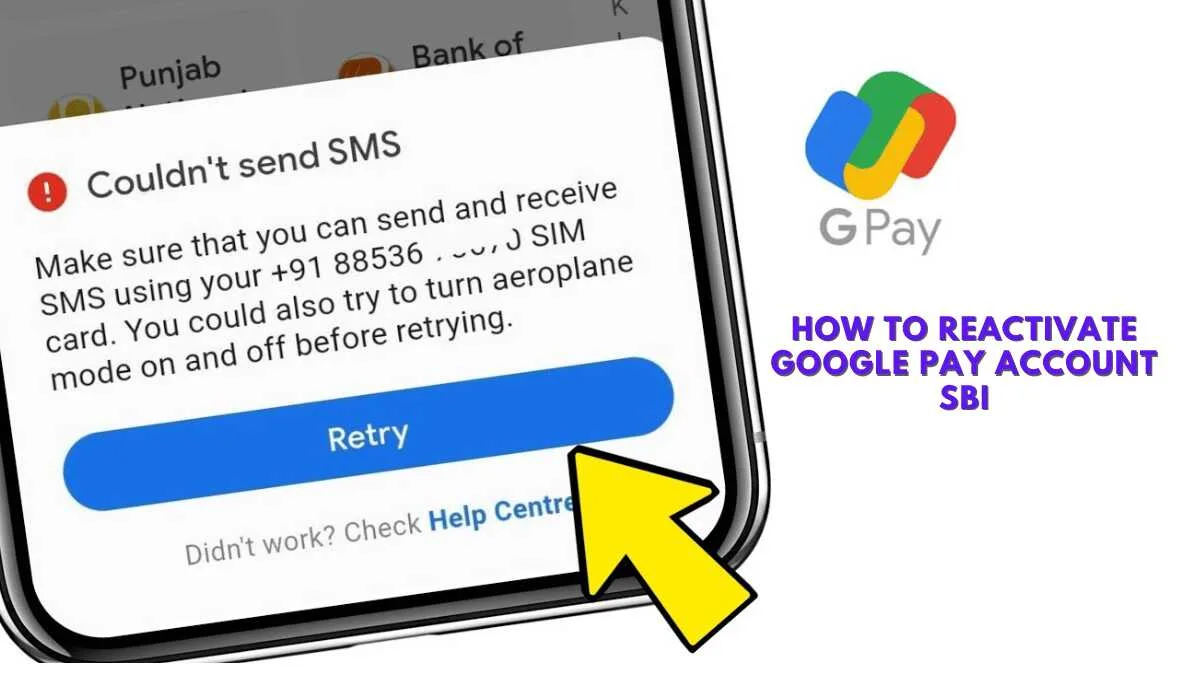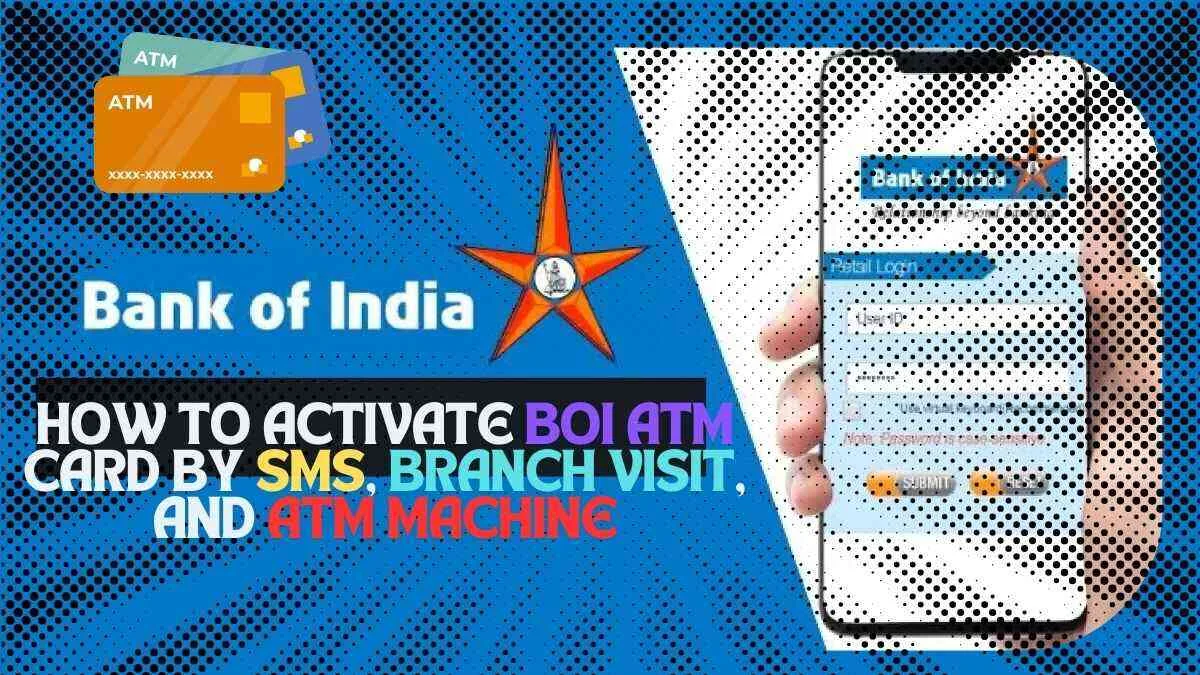Google Pay has become a go-to app for managing digital payments in India. For State Bank of India (SBI) account holders, it offers a simple way to transfer money, pay bills, and shop online. However, if your Google Pay account is deactivated, it can disrupt your transactions. Reactivating it is easier than you think. Let’s dive into the steps! – How to Reactivate Google Pay Account SBI
What is Google Pay?
Features and Benefits of Google Pay
Google Pay is a UPI-based digital payment app that allows users to send and receive money instantly. Its features include bill payments, cashback rewards, and seamless integration with most banks, including SBI.
Why It’s Popular for SBI Customers
For SBI users, Google Pay simplifies banking by offering instant fund transfers without needing account numbers or IFSC codes. It’s especially convenient for managing everyday transactions.
Why Might a Google Pay Account Be Deactivated?
Common Reasons for Account Deactivation
- Inactive SBI Bank Account: If your linked SBI account is inactive or closed, Google Pay stops working.
- Mobile Number Issues: If the mobile number registered with SBI and Google Pay doesn’t match, it can cause deactivation.
- Technical Errors: An outdated app or incomplete verification can lead to account issues.
How It Impacts SBI Users
When your account is deactivated, you can’t use Google Pay for transactions, which might delay important payments or transfers.
Prerequisites to Reactivate Your Google Pay Account
Before you start the reactivation process, ensure you have:
- An active SBI account with sufficient balance.
- The registered mobile number updated with both SBI and Google Pay.
- A stable internet connection and the latest version of the Google Pay app installed.
Step-by-Step Guide for How to Reactivate Google Pay Account SBI
1. Verify Your Mobile Number
- Ensure the mobile number linked to your SBI account is active.
- Visit your nearest SBI branch or use net banking to check if your number is updated.
2. Update Google Pay App
- Open the Google Play Store or App Store.
- Search for Google Pay and tap “Update” if available. Running the latest version minimizes errors.
3. Log In to Google Pay
- Open the app and enter your registered mobile number.
- Verify the number using the OTP sent to your phone. Ensure the SIM card is in the device you’re using.
4. Add or Re-Link SBI Bank Account
- In the app, tap on “+ Add Bank Account.”
- Select State Bank of India from the list of banks.
- The app will fetch your account details linked to the mobile number.
5. Verify UPI Registration
- Set or reset your UPI PIN if needed.
- If you forgot your PIN, tap “Forgot UPI PIN” and follow the steps to reset it.
Common Problems During Reactivation and Solutions
Incorrect UPI PIN Issues
If you’ve forgotten your UPI PIN, you’ll need your debit card details to reset it.
Mobile Number Mismatch
Double-check that your mobile number is the same across Google Pay and your SBI account. Update it if needed.
Technical Glitches
If the app isn’t working, clear its cache or reinstall it. Restarting your phone can also help.
Benefits of Reactivating Google Pay for SBI Users
Seamless Digital Payments
With Google Pay active, you can transfer money instantly without the need for long bank details.
Easy Bill Payments and Shopping
From electricity bills to groceries, Google Pay makes payments effortless.
Exciting Cashback Offers
Google Pay often provides cashback and rewards for transactions, adding value to your payments.
Safety Tips While Using Google Pay
- Never share your OTP or UPI PIN with anyone.
- Use trusted internet connections, avoiding public Wi-Fi for transactions.
- Regularly monitor your transaction history for unauthorized activity.
Troubleshooting Reactivation Issues
If you face persistent issues:
- Contact Google Pay Support: Use the help section in the app to reach their customer service.
- Reach Out to SBI Customer Care: Dial their toll-free number or visit your nearest branch for assistance.
Conclusion
Reactivating your Google Pay account linked to SBI is a straightforward process if you follow the right steps. With Google Pay back in action, you can enjoy the convenience of digital payments without hassle. Make sure to keep your app updated and your credentials secure for a smooth experience.
FAQs
1. Why is my SBI account not showing on Google Pay?
Ensure your mobile number is updated with SBI and matches your Google Pay registration.
2. Can I use Google Pay without a UPI PIN?
No, a UPI PIN is essential for completing transactions.
3. What should I do if I don’t receive the OTP?
Check your network connection and ensure the SIM card is active. If the issue persists, contact your mobile operator.
4. Is there a fee for reactivating Google Pay?
No, the reactivation process is free of charge.
5. How can I reset my UPI PIN?
You can reset your UPI PIN using your debit card details in the Google Pay app.